TITLE: How to create custom Policy Server Trace profiler templates
INTRODUCTION : Out of the box, policy server comes with some pre-defined policy server trace templates. However, it might be required to create some custom trace templates for troubleshooting different use cases. For e.g, One template to troubleshoot , ldap issue, another one to troubleshoot ODBC issue and so on.
In this article we will discuss how to create custom policy server proifler templates.
INSTRUCTIONS :
Step 1 : Configure profiler settings and save the setting as per the requirement. The default configuration file is "smtracedefault.txt" and is located at <Policy Server Install Directory>/config folder.
You can specify which components and data fields must be included in Policy Server tracing. You can then apply the filters to tracing output so that the profiler only captures specific values for a given component or data field.
Follow these steps:
- Start the Policy Server Management Console.Important! On Windows Server, if User Account Control (UAC) is enabled open the shortcut with Administrator permissions. Use Administrator permissions even if you are logged in to the system as an Administrator. For more information, see the release notes for your CA Single Sign-On component.
- Click the Profiler tab.
For more information about the settings and controls on this tab, click Help, Management Console Help. - Click the Configure Settings button. This button is only active when you select the Enable Profiling check box.The Policy Server Profiler dialog opens.
- Optionally, select a Profiler template file that contains a predefined set of components and data fields appropriate for a particular tracing task from the Template drop down list:
You can use the Profiler templates as a starting point for the Profiler configuration. Once a template has been loaded, you can manually modify the components and data fields that it specifies and apply the data filters.- general_trace.template
Provides the options for general, broad scope tracing. - authentication_trace.template
Provides the options for tracing user authentications. - authorization_trace.template
Provides the options for tracing user authorizations. - samlidp_trace.template
Provides the options for tracing the SAML Identity Provider assertions. - samlsp_trace.template
Provides the options for tracing SAML Service Provider Authentication.
- Review/configure trace options by doing one or more of the following:To save your new settings, do one of the following:
- Select Components--Specify which components--actions that are executed by the Policy Server--to trace on the Components tab.
- Select Data Fields--Specify which data fields--actual pieces of data that is used by the Policy Server to complete its tasks--to trace on the Data tab.
- Add Filters--Specify data filters that include or exclude information from the tracing process on the Filters tab.
- To save the settings in the currently selected configuration file, click OK.
- To save the settings to a new configuration file, select File, Save As and specify a new text file.
- Select File, Close to close the profiler and return to the Policy Server Management Console.
- Select the Browse button to the right of the Configuration File field.
Step 2 : Save the configuration file from Step 1 as the trace template
Follow these steps:
- Copy the configuration file created in step 1 and paste in the folder <Policy Server Install Directory>/config/profiler_templates
- Rename the configuration file to desired template name
e.g myldap_trace.template (please note the name of the extension should be .template)
Now, next time when you want to use your custom templates, your custom templates will be available in the drop down of the templates and can load them when required.
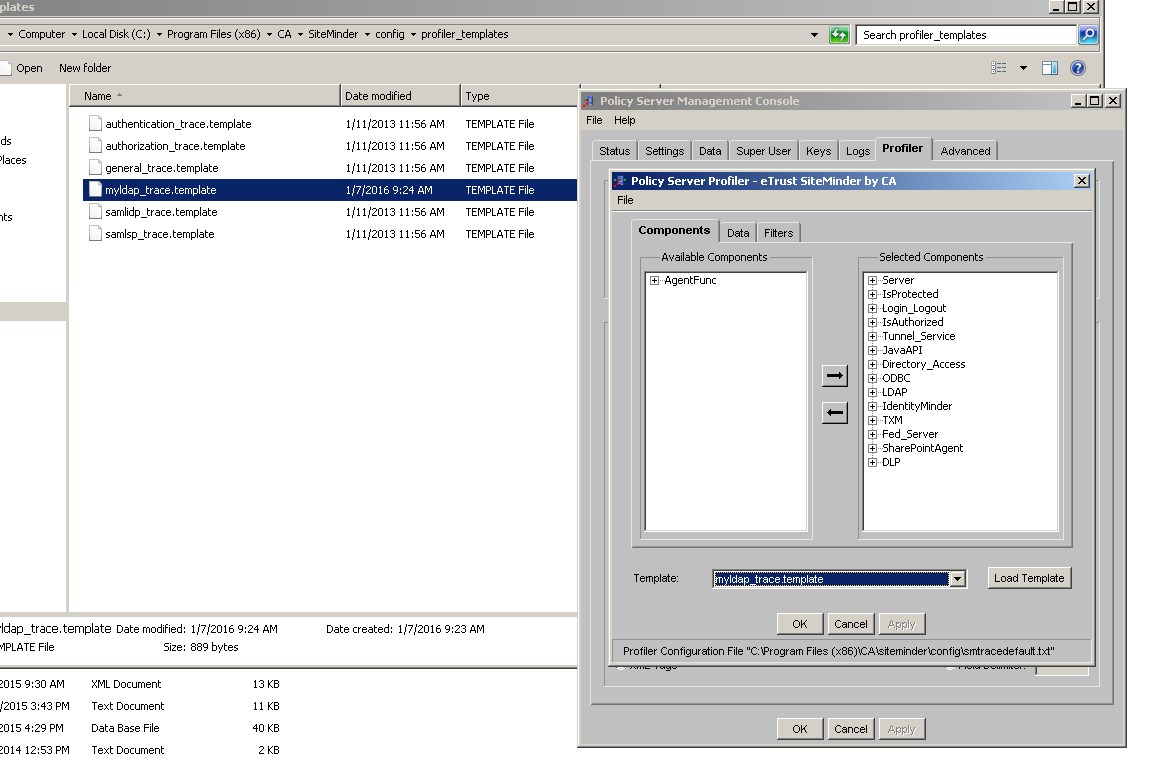
Note : This tech tip was created on the request of the community member putvi03