1. Visit www.broadcom.com. At the top right, click on the “Login” text and then click the “Register” button.
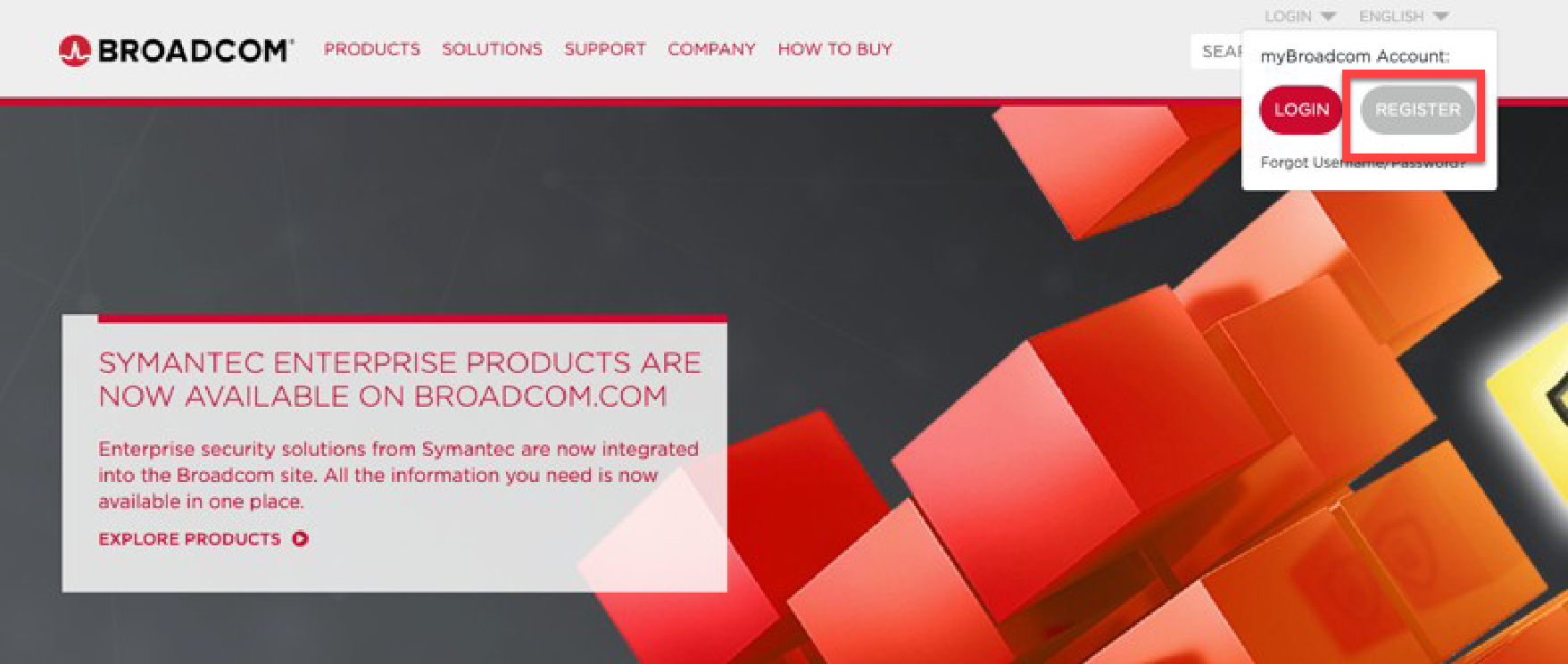
2. Enter your Corporate Email address. You will get a verification code in your email inbox. Emails will come from a broadcom.com email. If you don’t receive the code, please check your spam, junk, or corporate spam for the email. Click the “Next” button.
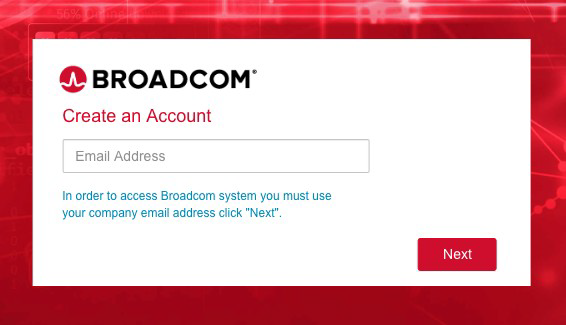
3. Enter your Verification Code in the field and click the “Verify” button. This is the verification code that was sent to your email address in the step above.

4. Enter your Basic Information. After this section is complete, click the “Next” button.
Note: the company selection is only known Broadcom accounts to better align your profile to an existing account. If there is not a matching company based on your email domain, the form will allow you to manually enter a company name.
 \
\
5. Verify your Basic Information. Validate that the information captured is correct. Check the box next to Terms of Use after reviewing. Click the "Create Account" button.

6. After submitting, you will see a validation screen (as below), and another email will be sent to your email account to finish the registration process.

7. Check Your Email for Account Activation Link. You will receive an email titled "Broadcom Inc - Welcome to Broadcom Single Signon" from “selfregistration.no-reply@sso.broadcom.com". If you did not receive this email, please check spam, junk, or corporate spam (if applicable). Open the email and click the "Activate SSO Account" link.

Note: This link will expire in 1 day if the account is not activated.
8. Fill out the Activation Form by setting your password and other security settings. When you’re complete, click the “Create My Account” button.

Important Notes: Once you’ve created your Basic Broadcom User Account following the steps above, you will then need to take two more steps to upgrade that account to a “Partner User” account in order to access the Broadcom Partner Portal and the Cornerstone Learning Management System.
9. Visit partnerportal.broadcom.com. Click on the blue button that says “Request Access to Partner Portal”. The Partner Request screen will appear.
10. Partner Request Submission. The screen below will appear, showing your email address. Click the “Submit Request” button. A green box will show that your request was submitted successfully:
DONE! : Your request will be reviewed, and you will receive an email notification within 24 hours.
For any assistance, please contact the Broadcom Customer care team by submitting the request using our Webform.