Why do I need a "My Products" list?
The "My Products" list comes in handy, when your company has a lot of different products but you only work with a few of them; ie. The company has over 20 products under their "All Products" list, which shows all the products the company is licensed for, but you are only responsible for 3 of those products. Instead of having to search for your products between all of them, when raising a case for example or when trying to download them, you can create your "My Products" list and work directly from there.
How do I create my own "My Products" list?
First of all you will have to log into your Support Online Account. Once you are logged in, please follow these simple instructions:
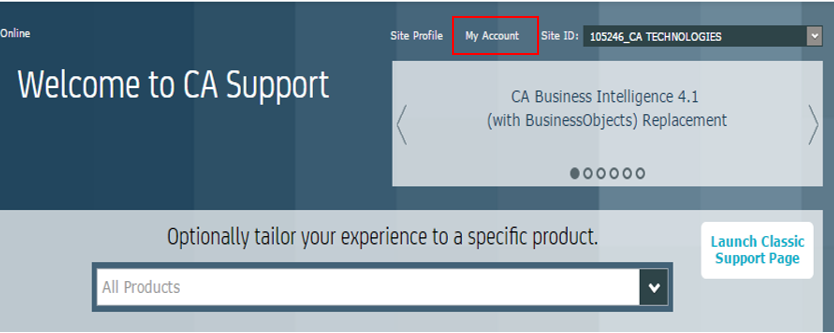
- Select the "My Products List" tab
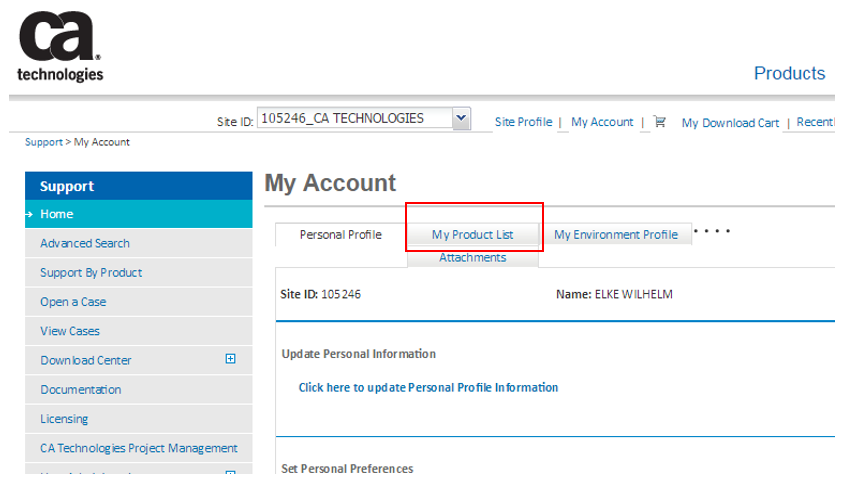
As shown below, the table above shows all the products available, that you can choose from.
- Select the products you need, move them to the table below and click the "Save" button.
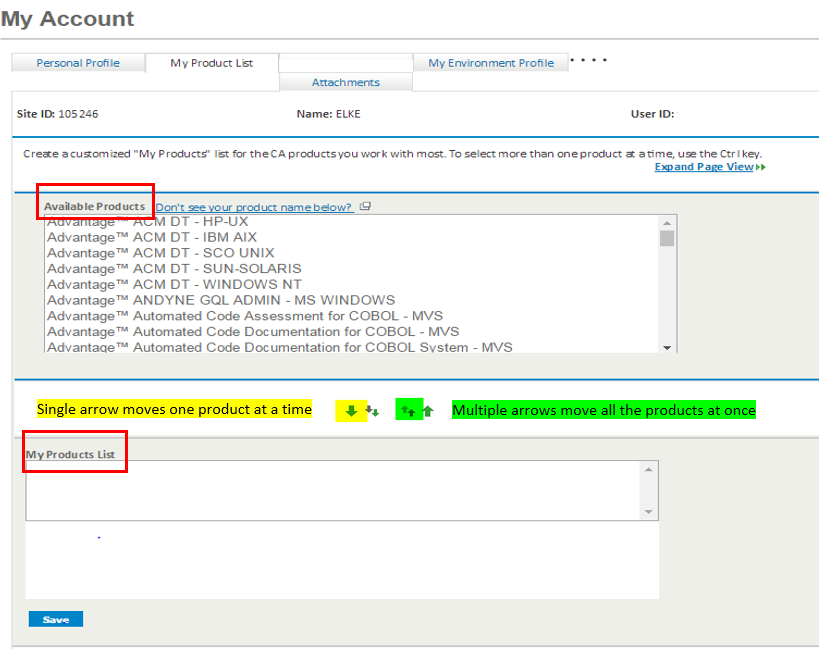
Lets see how it would look like once created! Let's say that you chose the 3 products that you constantly use.
- Go to "Open a Case" for example and directly select "My Products", if it has not done so already by default.
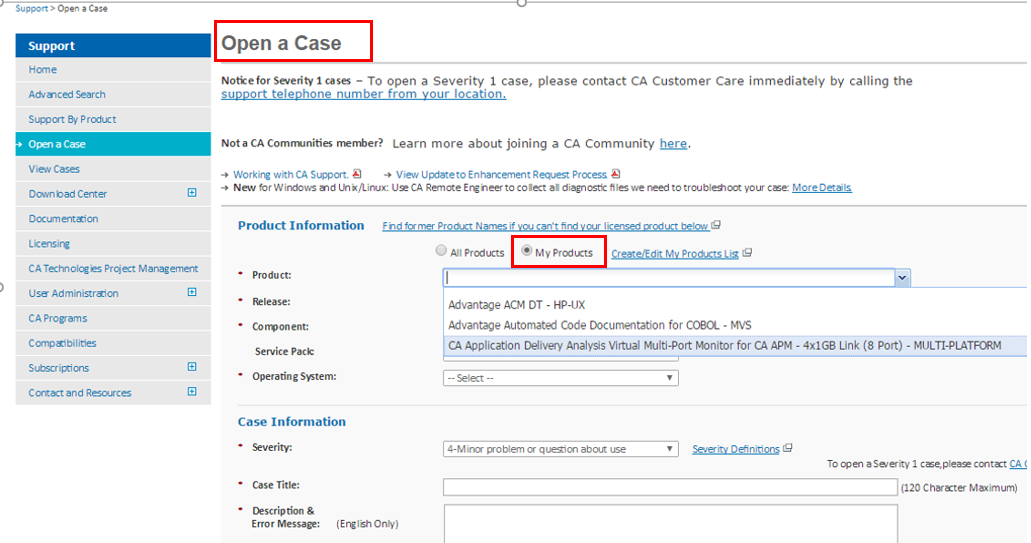
Please note that even though you might have already created your "My Product" list, there are situations where the products you selected no longer appear there. One common reason is that your company may have renewed the contract and it requires you to re-add product again from the “All Products” lists. Please review this Help Document for other potential causes.