The first thing what you need know: VERY Important!
When we are doing any change: Could exists some risk therefore make a back up your database before than apply any change,and if is it possible? Backup application, Virtual Machine.
Important! Make a backup copy of the database and Application.
Let's go, it's necessary to install Cazipxp and RO79605 - ApplyPTF 3.1.4 therefore, download, the apply PTF was the latest version, someday this post will be older, please search by new versions.
Steps
| Image | Description |
|---|
 | 01. Create directory patches on $NX_ROOT\patches Create directory SDM_CUM1 on $NX_ROOT\patches\SDM_CUM1 Copy files RO80318 |
 | 02. unzip cazipxp -u RO80318.caz |
 | 03. Open Apply PTF Select first option Click Browse and Select RO80231.caz Click Next |
 | 04 License term |
 | 05.Select an d click yes |
 | 06.Choose the database ant type the information about. |
 | 07. Select the option CA Service Desk (Installed) xFlow Analyst Interface (Not Installed) Search Server (Not Installed) |
 | 08. Do you want to execute the mandatory post-install steps for CA Service Desk Manager now? Click No to execute these steps after the instlation. If No is selected, then the steps 14, 15, 16 are needed as you have indicated. Raghu.Rudraraju If you select Yes, then those steps are automated and not needed to be done manually. |
 | 09. XFlow Options |
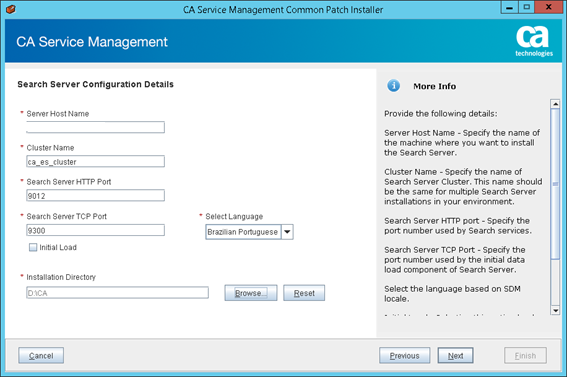
| 10. Search Server Options |
 | 11. Path Information Summary |
 | 12. Click Install |
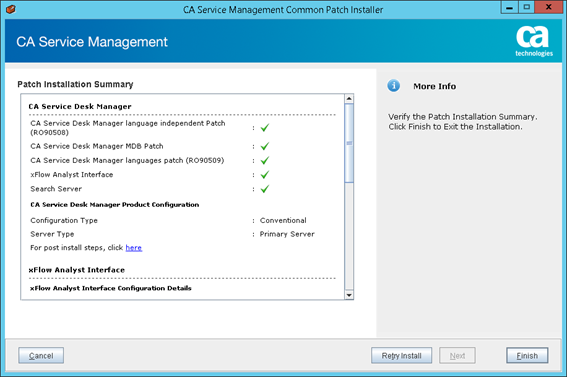 | 13. Click Finish |
  | 14. POST INSTALL run pdm_configure |
| 15. Navigate to the NX_ROOT\data folder |
| 16. To load the updated data, open the command prompt and run the following commands as an administrator pdm_load -f santafe_insert.dat pdm_load -f santafe_update.dat pdm_load -f tucson_insert.dat pdm_load -r -f tucson_delete.dat pdm_load -f hampi_insert.dat |
you could check this from web interface, in help->about. for example, if it displays Release: 14.1
Version: 'hmp-140' that means you have 14.1 cumulative patch level 3 Chi_Chen | 17.Check |
References:
CA Service Management Solutions & Patches - CA Technologies
RO86281 for Windows 14.1.02 CUMULATIVE
Implementing CA Service Management 14.1.02 - CA Service Management - 14.1 - CA Technologies Documentation
CA Service Management 14.1 - RO80318 for Windows 14.1.01 CUMULATIVE
How should patches be applied when the primary server is an O/S Application Cluster?
CA Service Management 14.1.01 - Apply experience for Conventional Configuration
How do I know my ServiceDesk Version?
How to extract patch names and install dates from the .HIS patch history file.