By default, eHealth Data Source is configured to bring eHealth information with information provided by eHealth.
In eHealth reports in CCR, servers are displayed with improper prefixes for the interpretation of reporting information.
For example: A given server named hostname.domain is displayed with the information hostname.domain-sh-A, hostname.domain-sh-B, hostname.domain-sh-C etc.
This is because the eHealth DataSource XML file contains the search for the name field, which looks for hosts with prefixes.
The solution was to modify the search instead of the field NAME searches for the field SYS_NAME, which is the field that displays the hostname information without prefixes.
Here is an example to modify this XML file.
1 - Access the CAPMAN Server and go to the <ccc-install-folder>\ApacheTomcat\webapps\DM\WEB-INF\classes\
2 - Edit the hyp_ehealth_622_physicalservers.xml file
Tip: Use NotePad ++ to edit the xml file
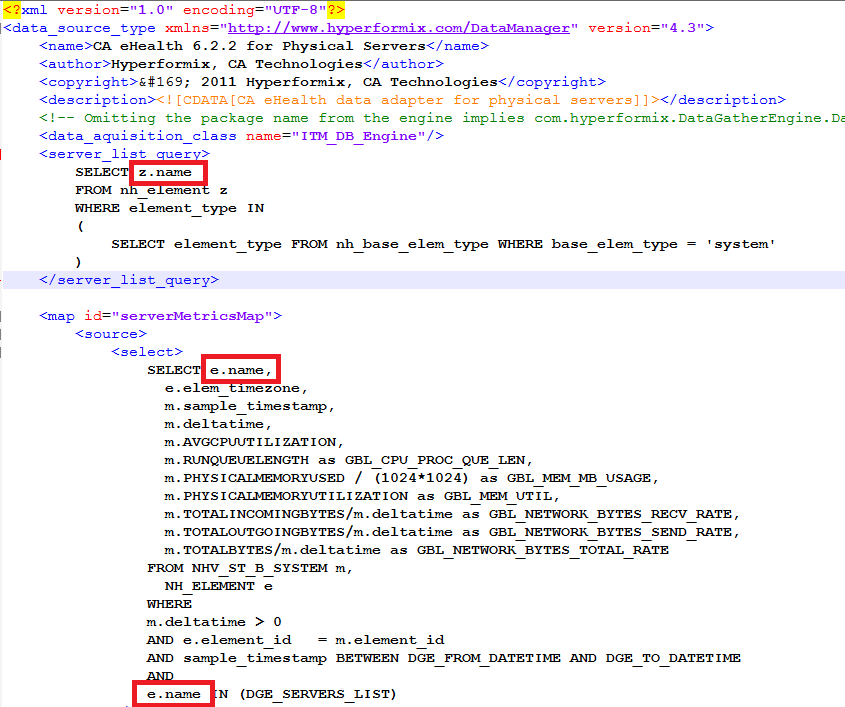
Note that in the default file, the query looks for the name field, for example: e.name
That way the DataSource will fetch the hostname with undesirable prefixes in eHealth
Note: The XML file is generic for all eHealth DataSources that are created.
3 - In this part of the XML it is also necessary to modify from name to sys_name throughout the document.

4 - There is a faster and more secure way to cascade the fields from name to sys_name.
In Notepad ++ go to Search -> Replace ...
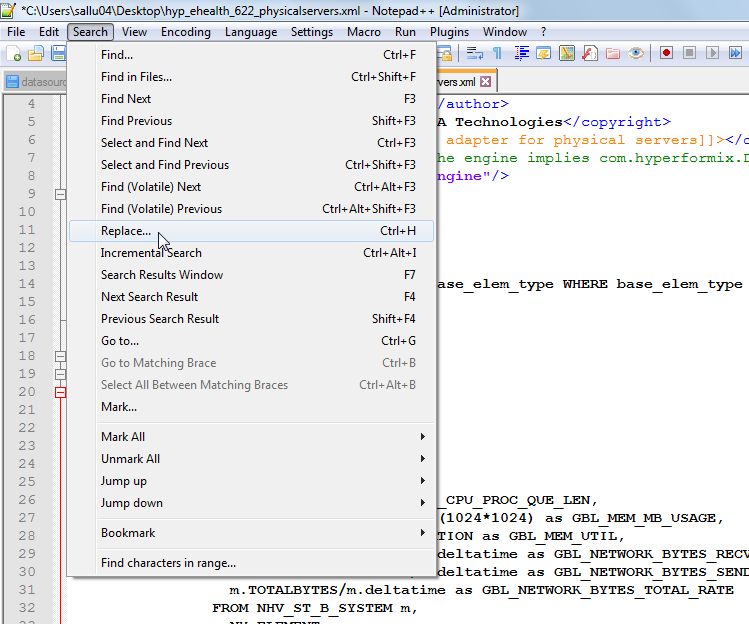
5 - In the Find what field, type ".name"
In the Replace with field type ".sys_name"
Finally click the Replace All button
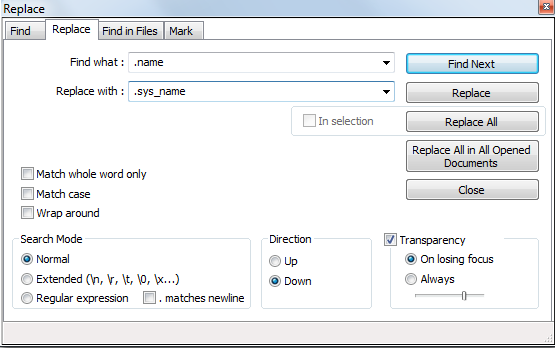
6 - In the result in blue, you should show the following message:
Replace All: 14 occurrences were replaced

7 - Note que no arquivo, onde havia campo name, foi alterado para sys_name
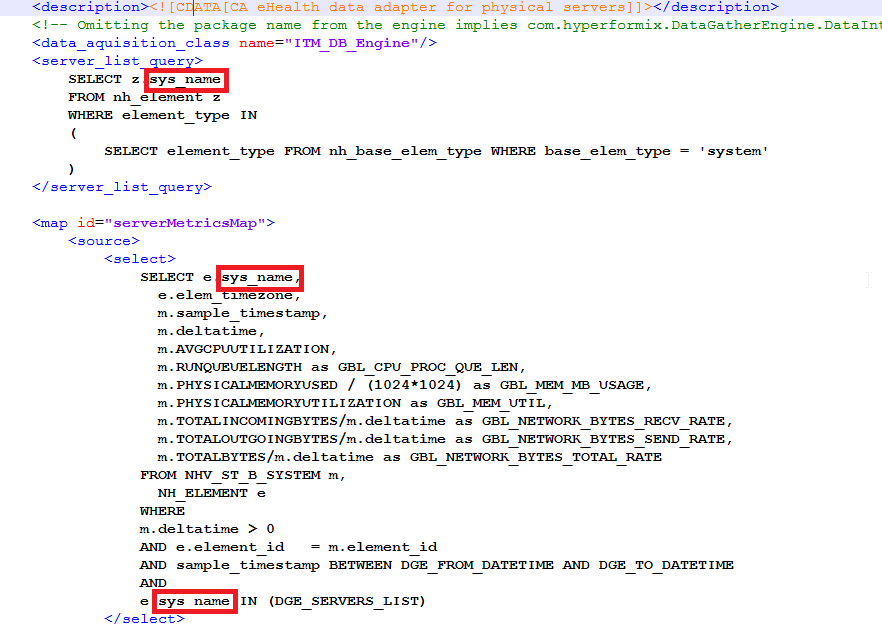
8 - One more time go to Search -> Replace ...
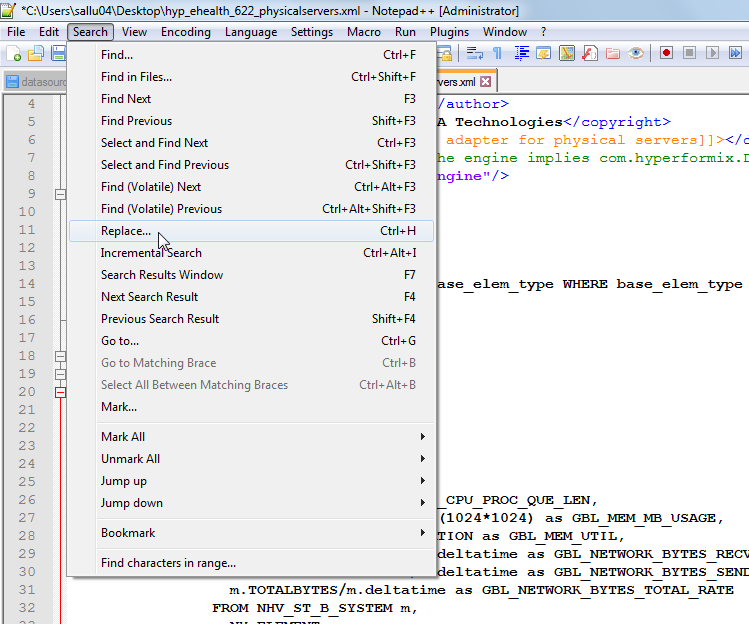
9 - In the Find what field type "name =" name "
In the Replace with field type: "name =" sys_name "
Then click the Replace All button

10 - Note that in the column tags have been changed to sys_name
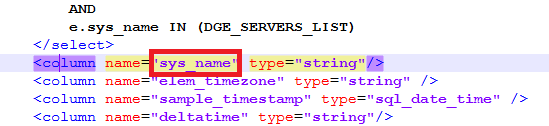
11 - Restart the CCC Service
12 - Log in to the Data Manager interface to test the eHealth DataSource Go to Manage Data Source Select an eHealth DataSource, and then click the Edit button
13 - Click the Select Resources from Data Source button.
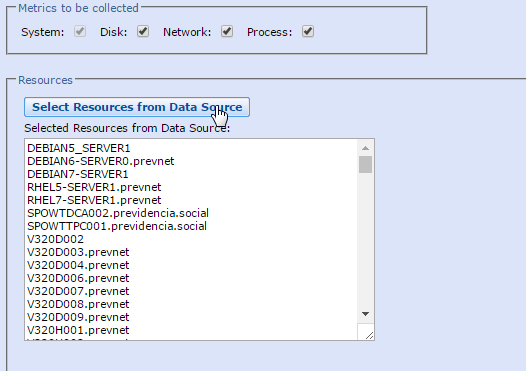
Note that all servers are with hostname
In CCR is this values witch will be showed
Best Regards,
Luciano Salino