Has this happened to you? Suppose you’re trying to create a virtual service from a live recording, from previously exported raw traffic, or from request/response pairs. You carefully setup the host and ports, configure multiple data handlers (possibly with precise XML paths), and create the VSI and VSM.
Looking at the generated VSI, you realize something doesn’t look quite right. Maybe you need to record additional transactions. Maybe you need to slightly modify the configuration. What now? You have to completely setup the recorder. All. Over. Again. Right?
You can save a lot of time by saving your recording settings to a recording scenario file (file suffix *.vrs).
VRS files aren’t widely known because they’re accessed through two small, unlabeled icons. But, they’ve been in front of you all of the time!
To create a VRS file, you first have to create your initial recording. On the final wizard panel, look for the small save icon on the lower right:
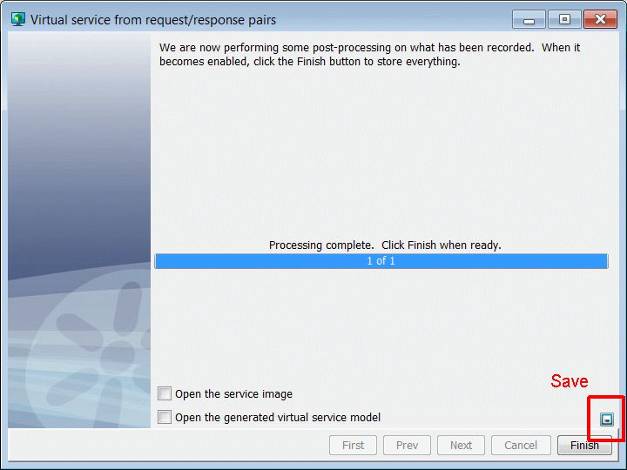
This will bring up a file dialog to saving your settings. Conventionally, these files are stored in [ProjectHome]/VirtualServices/VRScenarios.
If you need to recreate your recording session with the same settings, or if you wish to make changes to a previous recording session, start the process of recording in the same manner as before. This time, however, click the folder icon on the first panel of the recording wizard:
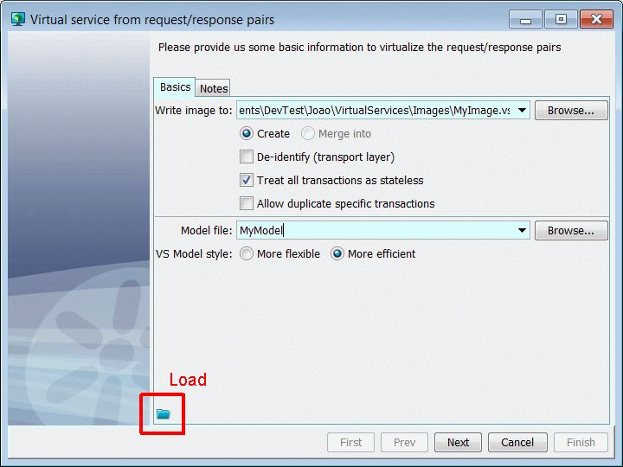
This will bring up a file dialog to select a VRS file and restore your previous settings. You’ll still need to provide names for your VSI and VSM, but all other settings are ready to go (or be modified).
I just saved you a better part of your day. You’re welcome!