Many of you may be familiar with the SupportCig tool used for many years for NetQos products which allowed CA Support a quick way to gather logs and key information on your system to help CA Support solve your issues. As you may or may not know SupportCIG is no longer being updated.
However we have recently made some significant updates to the CA RemoteEngineer tool Specifically for ADA and NFA to gather the same information and more then the older SupportCIG tool. The most recent update was posted on June 30th 2014.
The new CA RemoteEngineer tool takes into account the changes made to the newer ADA (9.2 and newer) and NFA (9.1.x and newer) releases.
This tool will continue to be updated over time and as we see new common issues pop up we may update the tool to look for specific symptoms to help us resolve your issues faster.
When possible it would help us to speed up the Mean Time To Resolution of your issues to have this information when opening your ADA and NFA issues.
To use the tool follow the steps below:
1)To download the tool, simply visit http://RemoteEngineer.ca.com and download the Windows .zip file (or the Linux tar.gz file for Linux NFA Harvesters only)
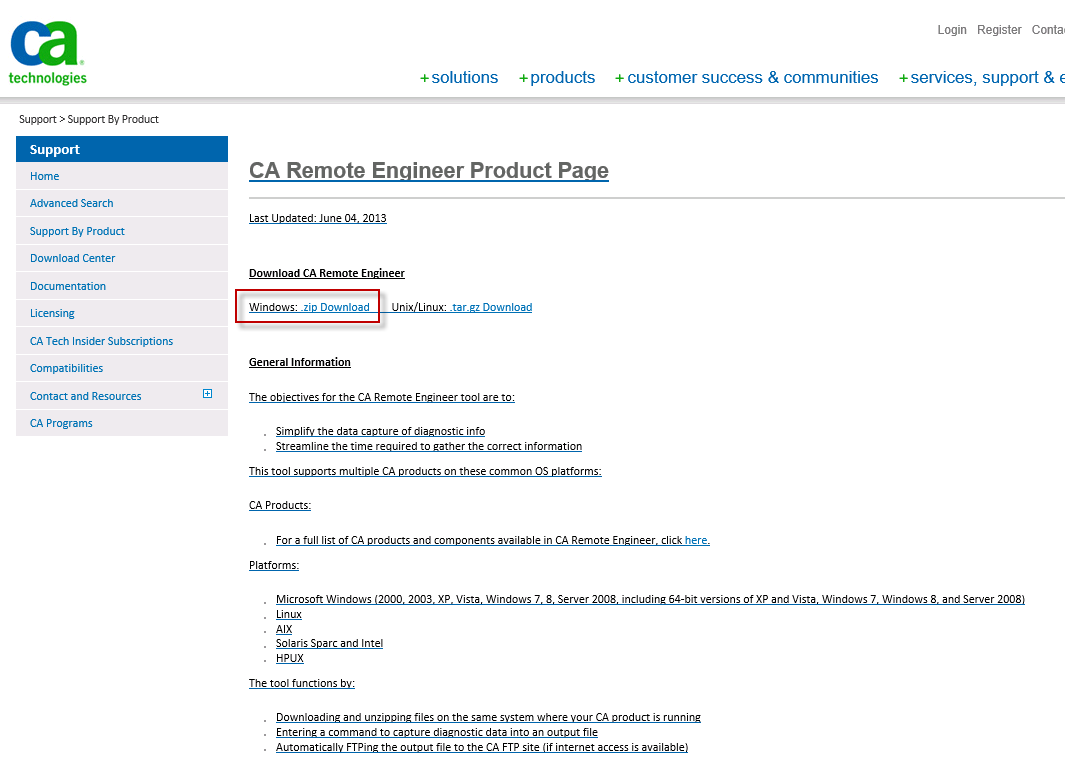
2)Once downloaded, unzip the CA_RemoteEngineer.zip file.
3)Run the 'RemoteEngineer.cmd' file to launch the GUI
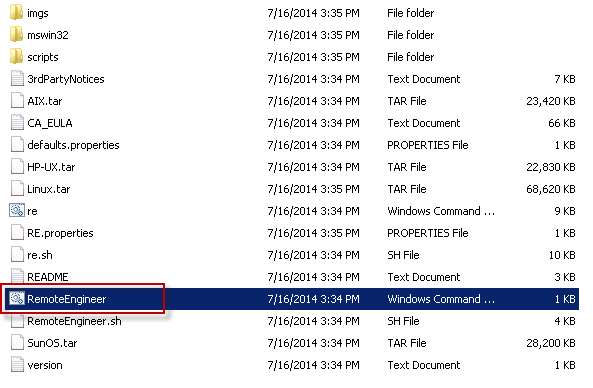
4)For ADA Master Consoles or Stand collectors select 'NetQos Application Delivery Analysis' for the 'Product Name' drop down list and click 'Run' to start:
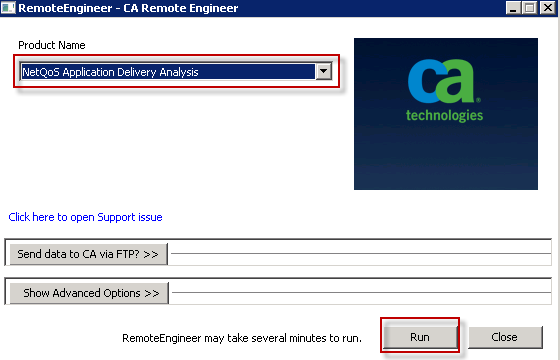
-For NFA select the 'NetQos Network Flow Analysis (Reporter Analyzer)' Product Name from the drop down list and click 'Run' to start:
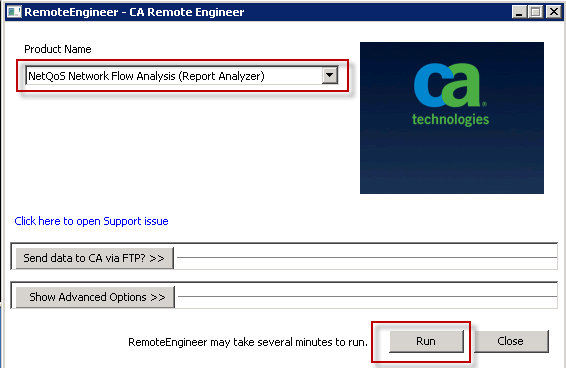
5)Once you see that the RemoteEngineer tool says "Done!" it is finished.
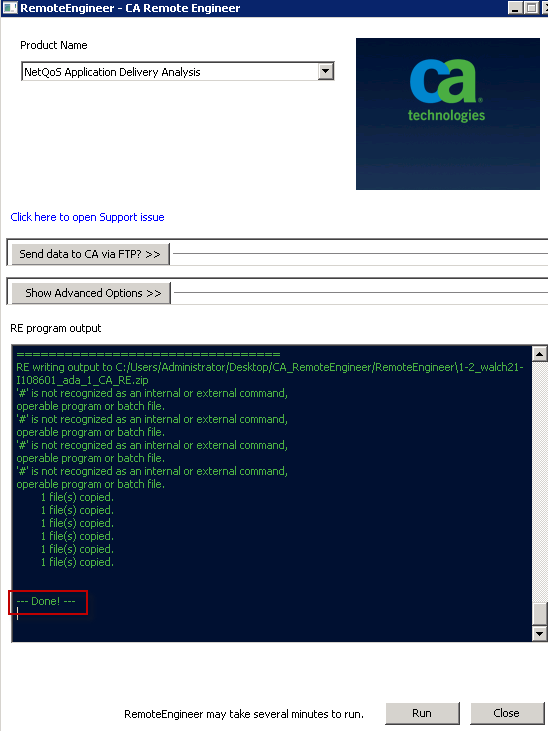
6)Locate the *.zip file located in the same directory where you ran the tool from and upload that to your Support case on Support.ca.com.
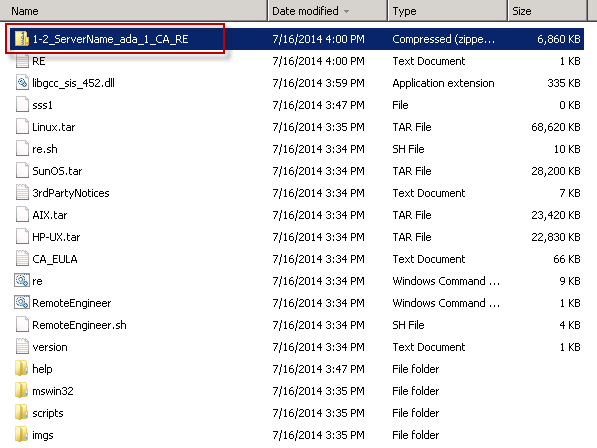
**Note for older releases you can continue using the SupportCIG tool when opening support tickets.
**Note for MTP's continue using the built in Support Information tool