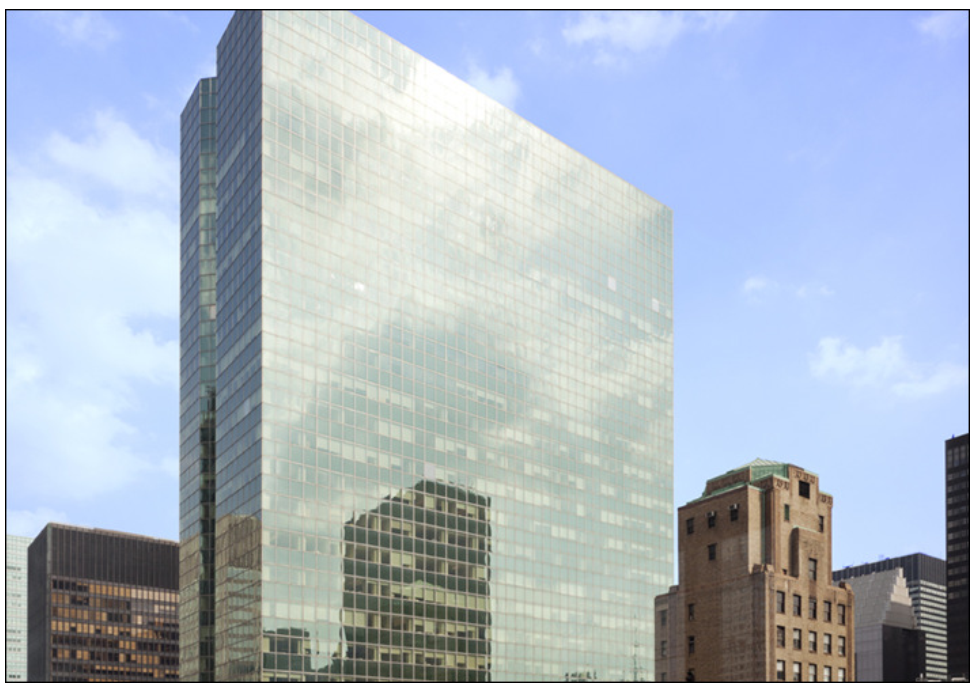
By Michael H. Richman, Services Architect, CA TechnologiesA baseline is a snapshot of your project at a specific milestone; it memorializes the go-forward business agreement between the project manager and the approving entity. Baselines are static archives. The changes you make to your project after you create your baseline do not affect the current baseline. You explicitly update a baseline to reflect changes to project scope or cost.
From a business perspective, think of a baseline as the formal business agreement between your company and you as project manager. Presumably, you present your plan for delivering the project and the company approves of your approach and agrees to funding. This can require getting sign-off from the project team, sponsor, manager, owner, PMO (if you have one), and other financial stakeholders.
Once your plan is officially approved, and before starting the project (generally before resources begin tracking their time to the project), you, the PMO, or the Oversight Committee will baseline your project.
Who Owns the Baseline
The question of who has the permissions to create (and re-create) the baseline is a matter of your company business policy. From my perspective, the baseline is owned by the company and is used to measure progress against the agreed upon plan. Therefore, either the PMO or a Steering Committee should have the permissions to create baselines and not necessarily the project manager.
What’s in a Baseline
Behind the scenes, CA Clarity PPM stores the following data points in each baseline:
- Total Usage Time and Cost for Resources
- Start and Finish Dates
- Duration at the assignment, task, summary task, team, and project levels. For all levels except the assignment level (the lowest level) the values are aggregated by level.
The application does not track actuals and ETC at the task level including independent tasks in a baseline. In addition, baselines do not track resource staffing on projects or resource assignments on projects and tasks.
Variances
After you set your baseline, CA Clarity PPM automatically begins tracking and displaying variances on several metrics to help you better manage and adjust your project as you move through the execution stage. At various stages of the project lifecycle, you can compare current data to one or more baselines to accomplish the following goals:
- Measure the variance in key attributes such as cost, revenue, EAC, and ROI
- Perform Earned Value calculations
- Evaluate and improve the project team’s estimating skills
You can view these baseline variances in a variety of views, list pages, on the Clarity Gantt Chart, and in Open Workbench or Microsoft Project.
Prerequisites for Setting Baselines
- Verify that you have the Project – Modify Baselines access right to create and edit baselines.
- Verify that you have the Project – Edit Management access right to manage projects in Microsoft Project.
- Verify that you have a valid connection between CA Clarity PPM and Microsoft Project.
- Read the information found in the Project Management User Guide. See the Baselines section in the Microsoft Project Desktop Scheduler chapter.
Note: If you do not follow these steps, you run the risk of overwriting your original baseline which resets your original values. You may also lose the critical variances, the very same values you needed to capture in your baselines. - While you can create multiple baselines from both CA Clarity PPM and Microsoft Project, an administrative setting exports only the baseline of record, called the Current Revision to Microsoft Project. On the Baseline page, examine the Current Revision option. You can change this version by clicking on the name of the version you would like to be the updated Current Revision and selecting this check box. Exporting only the current revision improves performance when opening and saving back from Microsoft Project. If you need more than one baseline open in Microsoft Project, contact your administrator about changing the administration setting (not recommended).
- There is an art to understanding when to re-baseline and how to re-baseline. Re-baselining over an existing baseline will re-write the original dates. This may prove harmful if you would ever need to reference the original values. So, work closely with your PMO standards and guidelines for when and how to re-baseline .
How to Baseline
You can create a baseline in CA Clarity PPM or in one of the following two supported project scheduling tools:
- Open Workbench
- Microsoft Project
You can create an unlimited number of baselines in CA Clarity PPM but only one baseline can be marked as the Plan of Record. Microsoft Project allows only up to 11 baselines at a time: the current baseline and up to 10 previous baselines.
For the specific steps to create a baseline and for the list of required permissions, see the CA Clarity PPM Project Management User Guide.
When to Re-Baseline
At times, your project’s scope may change significantly such that you are asked to create an updated baseline which includes the additional scope. Many companies re-baseline when the project budget changes by more than 10-15%.
Since the original baseline captures the original data, if you use CA Clarity PPM to update the original baseline you will overwrite the original data with the current data. So, if your plan shows baseline variances as yellow or red and you update your original baseline, those values now appear green because you reset the baseline to reflect your current plan.
Before updating an existing baseline, consider one of the following approaches:
A.) Selectively update the original plan, or
B.) Create a new baseline and make it the plan of record
A.) Selectively Update the Original Plan
In this scenario, if the updated scope leads to a new phase, baseline only that phase.
Follow these steps:
- Open your project and click the Tasks tab.
- Select the tasks in only the new phase.
- Click the Baseline button.
This approach preserves the original baseline information for the balance of the plan and continues to report accurate baseline variances against the original baseline. All of the original metrics for the other phases continue to show their red/yellow/green status, and the newly selected baseline items are green.
B. Create a New Baseline and Make it the Plan of Record
In this scenario, you create a new baseline and mark it as the plan of record. This approach preserves the original baseline for historical reference and resets all baseline metrics to reflect the current plan. All metrics appear in green when you set the new baseline.
Baselines and Earned Value at the Master/Subproject Level
You can generate a baseline for a master/subproject construct. Associate the subprojects with the master project and then set the baseline from the master project. CA Clarity PPM sets a baseline for the master project and each of its subprojects. You can view the baseline aggregated up to the master project.
From the master project, calculate the Earned Value (EV). Be sure to update all of the relevant data necessary for calculating the EV. You will see the aggregated rollup from the subprojects up to their master project.
Add a New Subproject to an Existing Master/Subproject
Let’s examine the considerations for baselines and EV at the master project level. For example, you have an existing master/subproject construct which was baselined a few months ago. You have been monitoring EV since that time. Now, the scope recently changed and you need to include an additional subproject in CA Clarity PPM.
Follow these steps:
- Update the master/subproject baselining to include the newly added subproject baseline data. The only way to update the master project’s aggregated baseline data is to add the new subproject and then create a new baseline from the master project level. This aggregates the collection of subproject baseline data with the master project baseline data. However, the down side is that you lose the variance metrics that have been collecting since the original baseline was created. At this time, there is no workaround for this limitation. (Note: CA Clarity Product Management has this logged as an enhancement request.)
- Update the master/subproject EV to include the newly added subproject EV data. In this use case, before adding the new subproject to the master project, baseline it and calculate its EV. Then, associate it with the master project. You will see that CA Clarity PPM correctly aggregates the EV data at the master project level by including the newly added subproject. Refer to the following example which walks through the steps to add a new subproject and verify that its values are included in the EV aggregation in the master project.
Example: Master/Subproject Baseline
The following example shows a sample project called RTC WS2. The project has been built and baselined on its own. Click the Update Earned Value button:
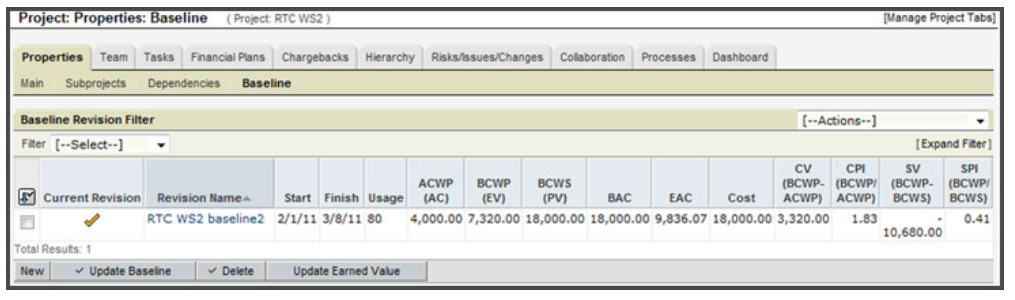
The RTC WS2 project is added to the master project and is now considered to be a subproject. The % Complete value of a task in WS2 is updated. The following graphic shows the master project Tasks tab before and after clicking the Update Earned Value button.

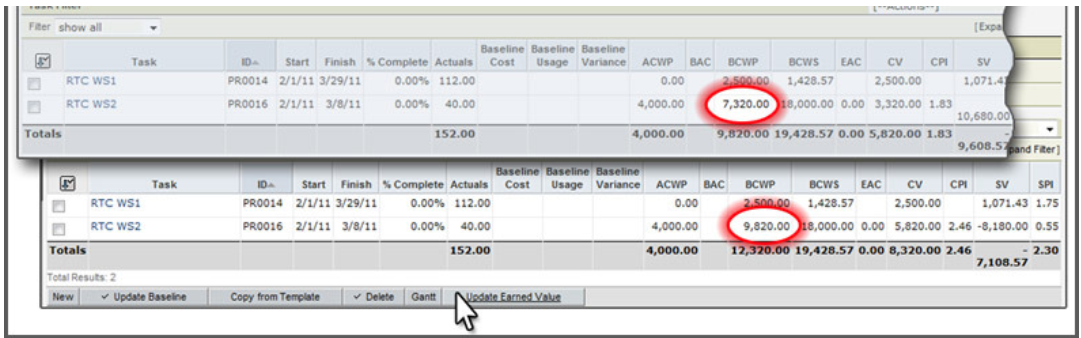
Our expectation is that the BCWP of RTC WS2 will be updated when the EV button is clicked. The following graphic shows the result after clicking the master project EV button. The BCWP value is updated in the master project. And, as expected, when we go into the RTC WS2 project, we also see this updated value:
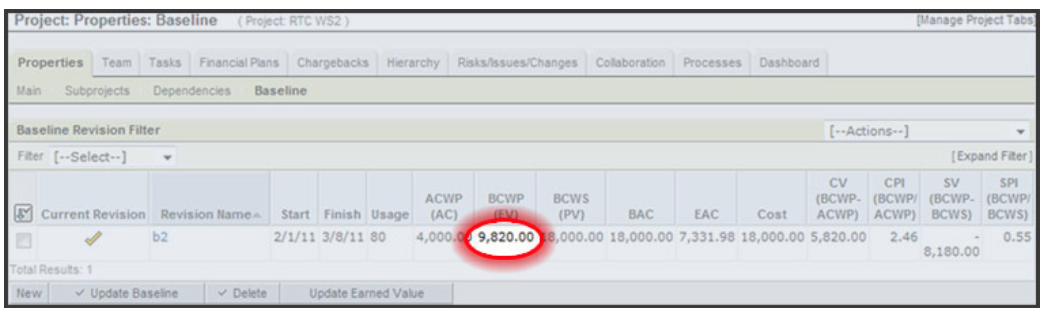
Add a Baseline in Microsoft Project Integrated with CA Clarity PPM
You can create a baseline of a project in CA Clarity PPM or in Microsoft Project. The baseline is saved with the resource time-varying cost rate at the time you create a baseline revision.
You can encounter performance issues when opening a CA Clarity PPM project into Microsoft Project when the project has many baselines. As a best practice, to improve the open/save performance, open only the baseline of record. The Clarity Administrator can adjust this setting on the Administration menu. Under Project Management, click Settings and then select the Only Export Current Baselines When Opening Investments in a Scheduler check box.
CA Clarity PPM supports an unlimited number of baselines; however, Microsoft Project can only support up to 11 baselines. Multiple baselines are managed by saving each revision to baseline slots in the .mpp file. The information for the current revision is saved to the baseline slot. A previous baseline revision is saved to the baseline1 slot, and so on, up to baseline10.
When you open a project from CA Clarity PPM in Microsoft Project, up to 11 baseline revisions are sent in descending order by the last date modified. Information about each revision is saved to the .mpp file.
Only one baseline is the current baseline. The current revision is used to update the project plan baseline information. Any remaining baseline revisions are used to update other baseline slots (baseline1 through baseline10) for the project plan in the order they are received. If the project has baseline information in Microsoft Project but no matching revision information is received, that baseline is cleared. If no baseline revisions are sent, all baseline information in the .mpp file is cleared in Microsoft Project.
When you save the project to CA Clarity PPM, Schedule Connect checks each possible baseline slot in the project. The check begins with the baseline slot and ends with the baseline10 slot:
- If a baseline slot has information, the revision information from the .mpp file is sent to CA Clarity PPM.
- If no information is available from a baseline slot, the revision is new and the default ID, name, and description is used for the revision. For example, if the information is from the baseline3 slot, the number 3 is appended to the default ID, name, and description.
Note: If the .mpp file contains information for a revision whose matching baseline slot is empty, Schedule Connect sends the revision information to CA Clarity PPM. A delete flag is used to tell CA Clarity PPM to delete the baseline revision.
Manage Baselines (CA Clarity PPM with Microsoft Project)
When you integrate CA Clarity PPM with Microsoft Project and create multiple baselines for a master project, a baseline (Baseline1) is created for the master project and its subprojects. When you save the master project back to CA Clarity PPM, the baseline information for the master includes the values from the subprojects.
For example, a master project has a task with five (5) hours of ETC, and its two subprojects have a task with ten (10) hours ETC each. When you save the project back to CA Clarity PPM, the master project baseline usage is 25 hours.
Follow these steps:
- Create a new project in CA Clarity PPM. Use a template with existing tasks, or create a couple of tasks.
- Open the plan in Microsoft Project.
- Add the Baseline Start, Baseline1 Start, and Baseline2 Start columns to your Gantt Chart for purposes of this exercise. Revealing these columns is optional for you to decide if they help you when managing your project plan.

- Schedule the tasks such that you have some initial dates to baseline.
- Save the plan back into CA Clarity PPM and then close the plan in Microsoft Project to release the lock on this project in CA Clarity PPM.
- Click Properties and select Baseline. A blank Baseline page appears.
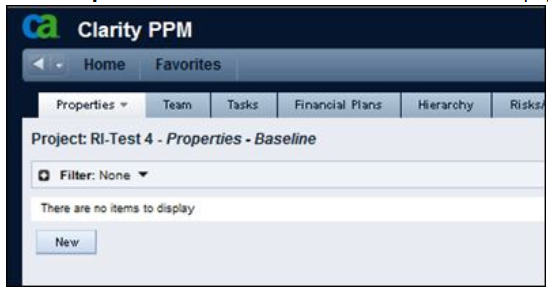
- Click New and give the baseline a name (for example, Baseline made in Clarity).
- Click Save. The new baseline is marked as the current baseline because there is a gray check in the Current Revision check box. This is true because this is the first baseline created. We are going to create a few baselines in this exercise so this field becomes important.
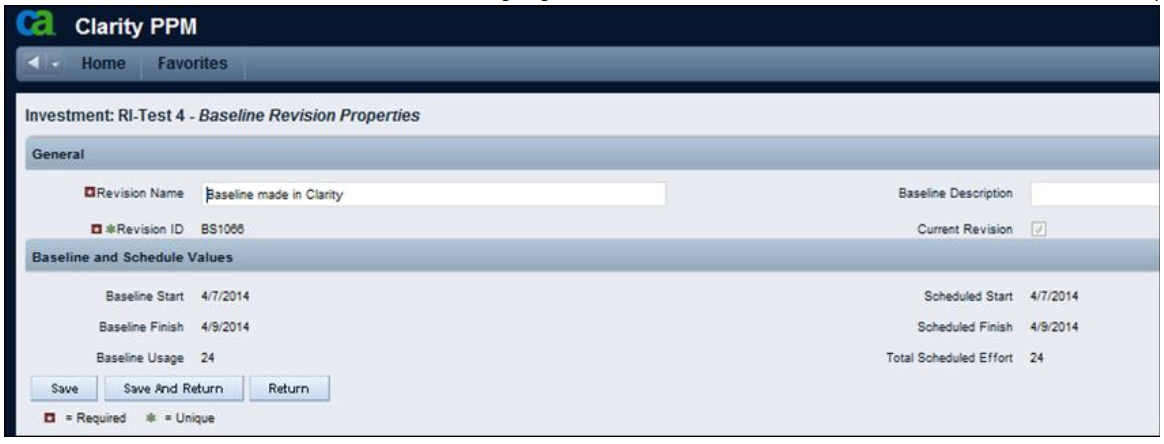
- Later in the week, we update our schedule and update our baseline at the same time. However, in this example, we are going to set the baseline in Microsoft Project. The following steps show how to do this correctly without overwriting the original baseline.
- Click Save and Return and open the plan in Microsoft Project. Values that were exported from CA Clarity PPM appear in the Baseline Start column.
- Move the last task that you scheduled to fall into the following week.
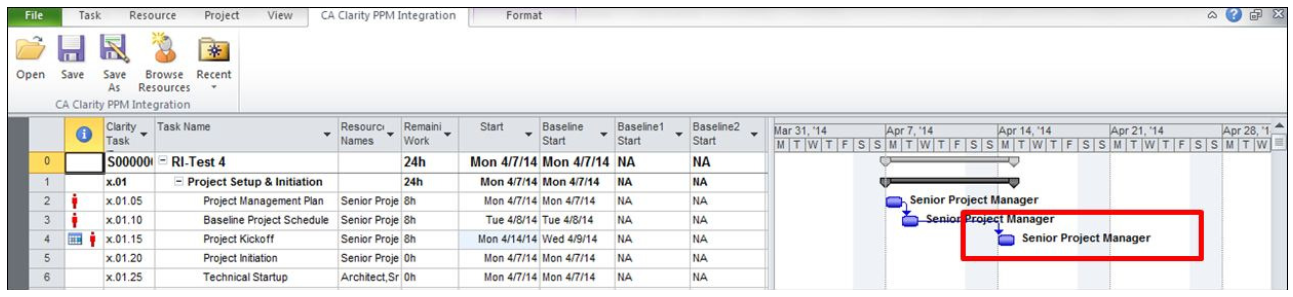
- Baseline the project from Microsoft Project by going to the Project tab and clicking Set Baseline. The Set Baseline dialog box appears.

- Select Baseline 1 in the Set Baseline field and click OK.
CAUTION: If you don’t select Baseline 1 and you baseline the plan with the Baseline value in that field, you will overwrite your original baseline.
- Verify that your original baseline values appear in the Baseline Start column and the updated values in the Baseline Start 1 column.
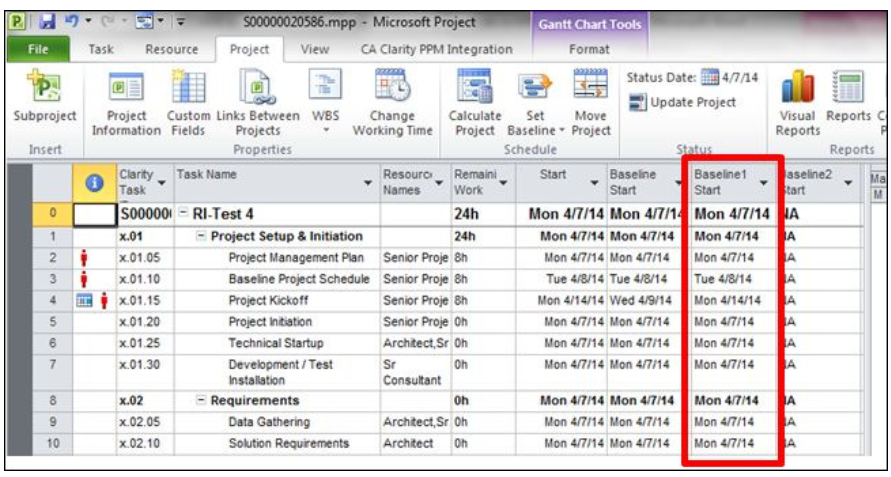
- Save the plan back to CA Clarity PPM and close out of the plan in Microsoft Project to remove the CA Clarity lock on the project.
- Navigate to the Baseline page. Verify that a new row appears called Base1. The Finish date now reflects the updated schedule’s finish date.
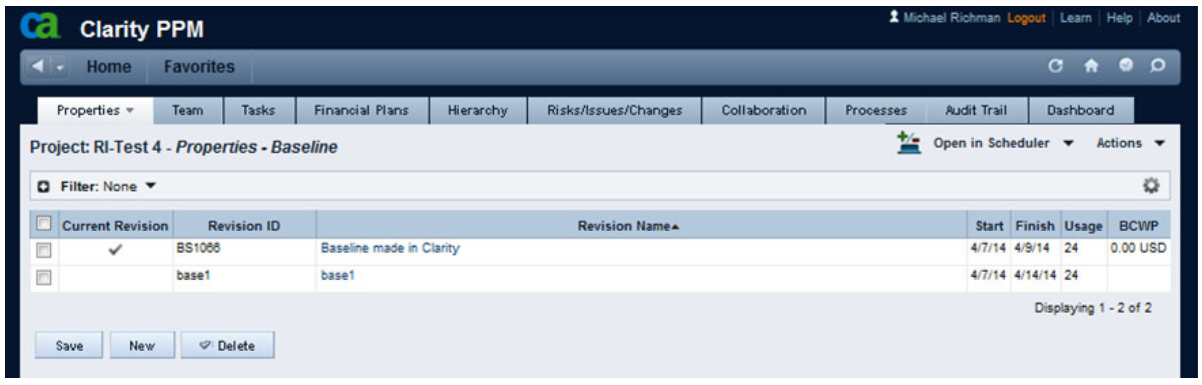
- Verify that the original baseline is marked with the Current Revision check. This means that CA Clarity PPM bases its alerts and reveals the baseline values for that baseline version in the portlets and reports. To make the baseline you created in Microsoft Project the baseline of record, click the baseline name, Base1, and select the Current Revision check box. Going forward, that version is the baseline of record.
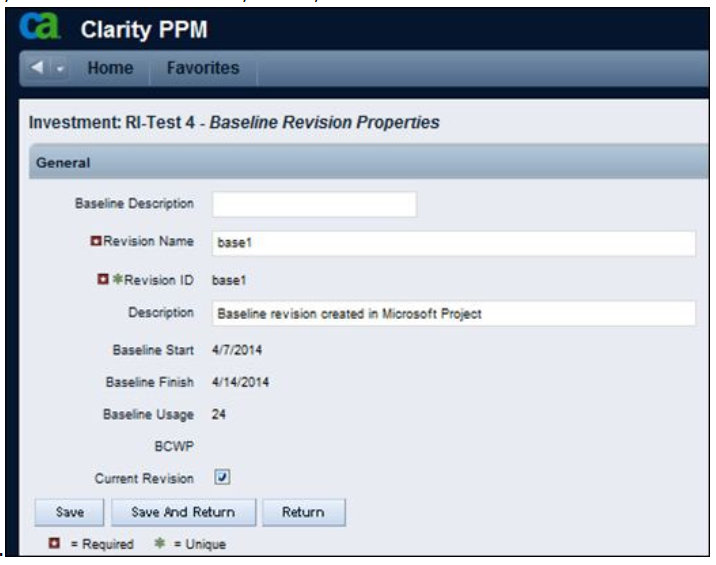
Conclusion
You can create a baseline in CA Clarity PPM and see the values appear in the Microsoft Project Gantt Chart. You can also create a baseline in Microsoft Project and see the values appear in CA Clarity PPM.
♦ ♦ ♦ ♦ ♦
About the Author

Michael Richman has worked with CA Clarity PPM for the past 18 years. He is currently a Lead Services Architect often working directly on site with customers to solve challenging new business issues involving enterprise project and portfolio management.
How Do You Like the CA Cookbooks?
We hope you find the CA Cookbooks useful. If so, tell us about it!