Can anyone help Tiago?
Thanks
Tiago MACUL May 12, 2015 8:16 PM
I was trying install ITCM in WIN 2012 and i got this error:

Looking for a install_mdb file
c:\users\administrator\appdata\local\temp\itrm\database\mdb_install\install_mdb\install_mdb.log i can see
MDBTools_0309E - DBDriver failed to install!
MDBTools_0104I -
MDBTools install error=3
make_MDB_104_compatible exit
Other post about
MDB Install error on Windows server 2012
Maybe a Solution
https://support.ca.com/cadocs/0/j028041e.pdf?intcmp=searchresultclick&resultnum=12
To install the CA MDB r1.0.4 compatibility patch for SQL server
1.
Ensure that you are performing these steps on
either
the SQL Server server
or
a server on which an SQL Server client and a CA product that embeds CA
MDB r1.0.4 are installed.
2.
Copy the Utilities
\
MDB
\
windows folder and its sub
-
folders from the
CA
Service Management
installation media to a local folder. Record the name of
the folder f
or reference.
How to Determine if You Must Install the CA MDB r1.0.4 Compatibility Patch
Appendix A: Enabling Integration with CA Products that Use an Earlier Version of the MDB
259
3.
In Windows Explorer, select the local copied
\
windows folder, all its files, and
all its sub
-
folders, right
-
click, and select Properties.
The Properties dialog appears.
4.
On the General tab, in the Attributes box, ensure that Read
-
Only is not
checked. Click OK.
5.
Open a command window and navigate to the local copied
\
windows on the
server.
6.
Run one of the following commands to ensure that the CA MDB r1.0.4
compatible patch is installed. See the make_MDB_104_compatible.BAT file
for more details.
If the SQL Server server is installed locally, enter the following minimum
command:
make_MDB_104_
compatible
-
DBVENDOR=mssql
-
DBUSER=sa
-
DBPASSWORD=sa
If the SQL Server server is installed on a remote computer, enter the
following minimum command:
make_MDB_104_compatible.bat
-
DBVENDOR=mssql
-
DBNAME=mdb
-
DBHOST=myhost
-
DBPORT=1433
-
DBUSER=sa
-
DBPASSWORD=sa [
-
MDB_EXIT_SCRIPT=no
–
batch]
Important!
For both commands, see the parameters explained in the
following section, and optionally add additional parameters to the minimum
command, as needed.
A sample command follows:
make_MDB_104_compatible.bat
-
DBVENDOR=mssql
-
DBNAME=mdb
-
DBHOST=myhost
-
DBPORT=1433
-
DBUSER=sa
-
DBPASSWORD=sa
-
MDB_COMMON_DIR="C:
\
Program
Files
\
CA
\
SC
\
Mdb"
-
MDB_EXIT_SCRIPT=no
–
batch
Note:
For logging information, see the install_mdb.log file in your
insta
llation directory
Look for a installation midia
e:\WindowsProductFiles_x86\CCS\MdbOnly\database\mdb_install\make_MDB_104_compatible.bat
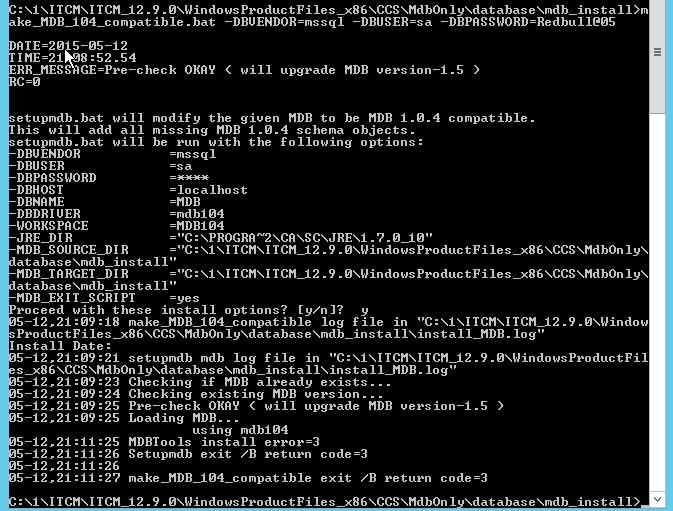
How do fix this error?
Or
How can i find real error?