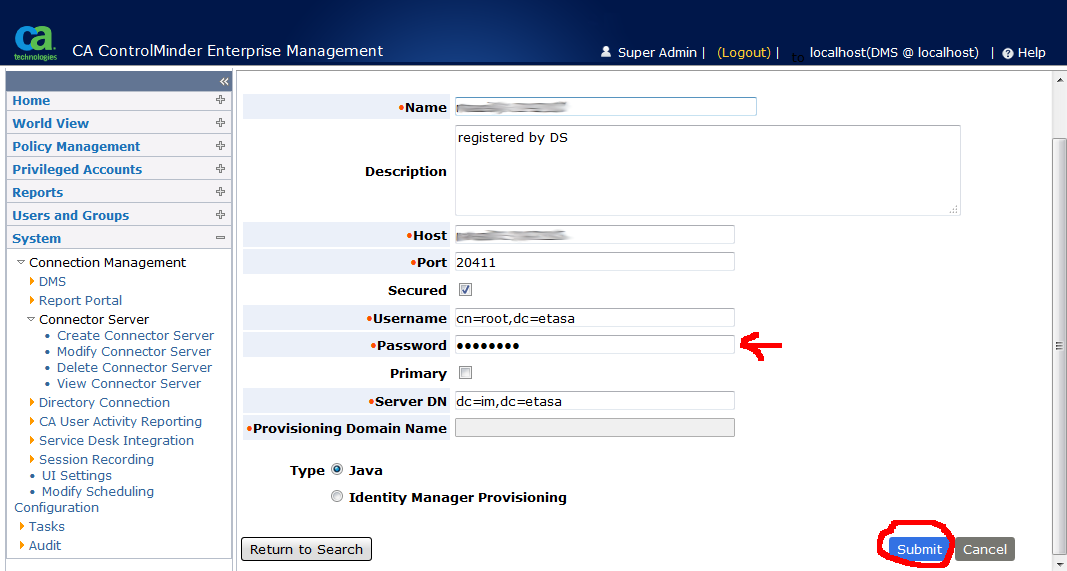CA Privileged Identity Manager Tuesday Tip by Simon Naunton, Senior Support Engineer for Tuesday 2 June.
First we need an LDAP browser. I am going to be using JXplorer in this tip. This is available for download from http://jxplorer.org/.
Start JXplorer and press the "Connect" button, circled in red below, to create a connection to the JCS:
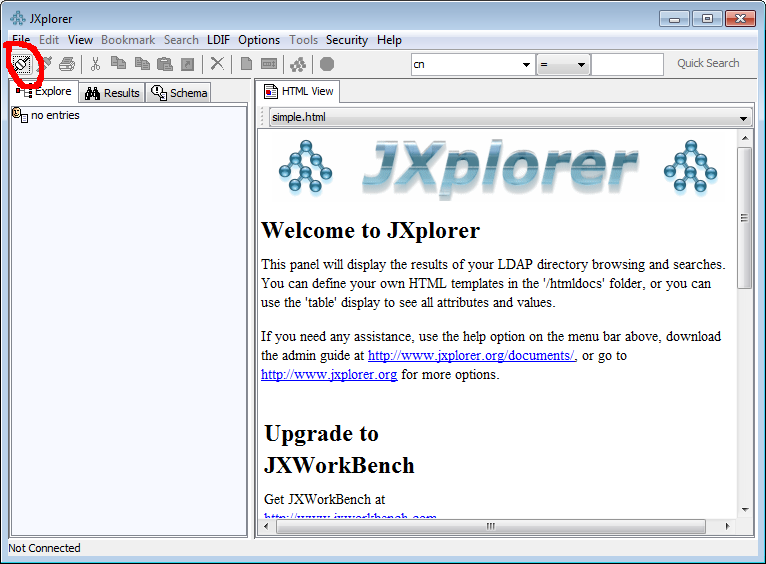
Fill in the connection details as below, entering the hostname of the ENTM in "Host". If you are not using SSL, use Port 20410 and select "User + Password" for "Level" in the Security section. If you have not changed the password before, the password will be the communications password set when you installed the ENTM.
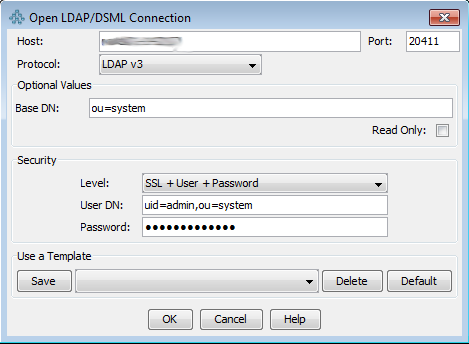
If you are using SSL, you may be prompted with the dialog below, select "This Session Only" or "Always". You will not be prompted with this if you are not using SSL.
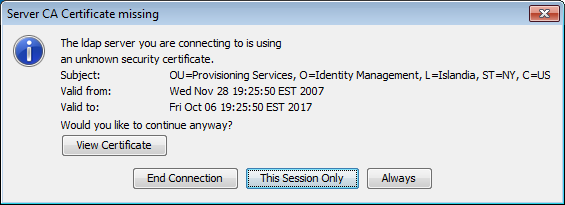
Once JXplorer has connected to the JCS, expand World -> System and select "admin". Enter your new password into "User Password" and press "Submit". Once this is done, File -> Exit JXplorer and reboot the ENTM server.

When the ENTM server has been rebooted and JBoss has finished starting, log into the ENTM as SuperAdmin and go to System -> Connection Management -> Connector Server -> Modify Connector Server. Select the JCS Connector and press "Submit"
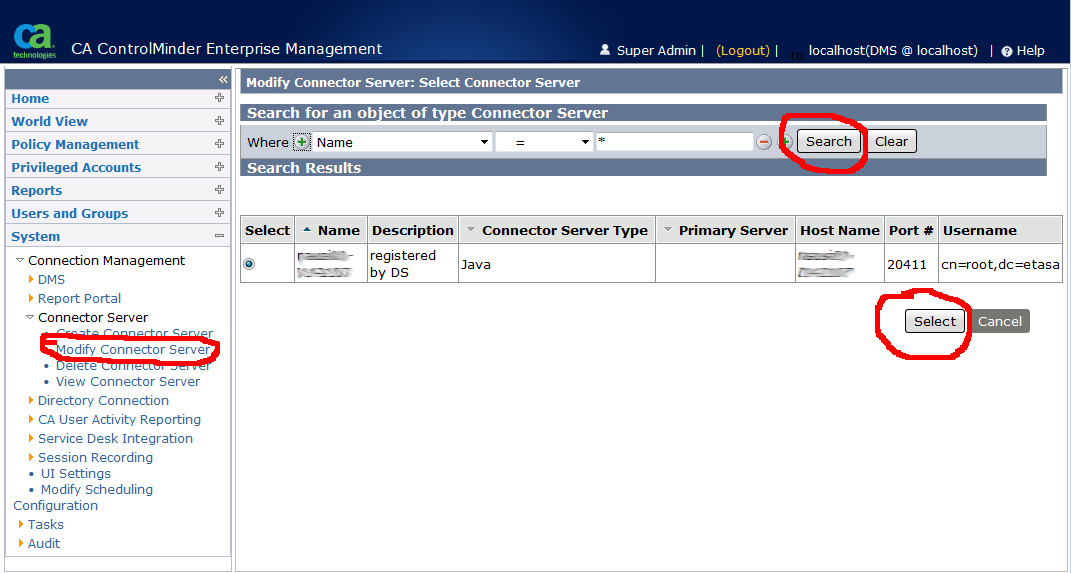
In the enter the new password into the "Password" field of the JCS server details and press "Submit"