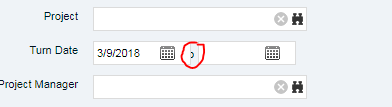Hi Everyone
I have experienced new issue in CA PPM 15.3 version.
Created new portlet and added one date filter and changed this date to Date range, but unable to see the "TO" label.
Please help is there any configuration settings that i need to modify.